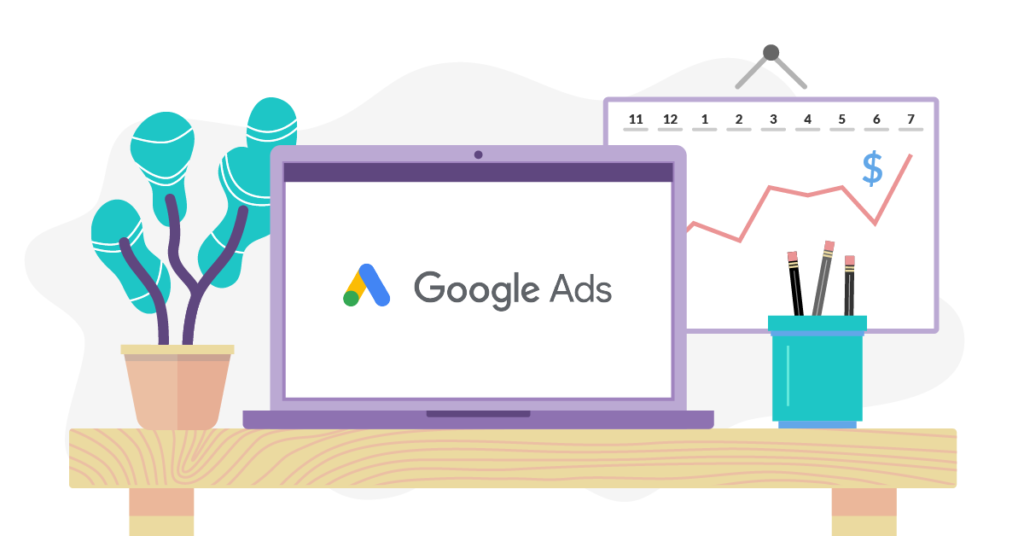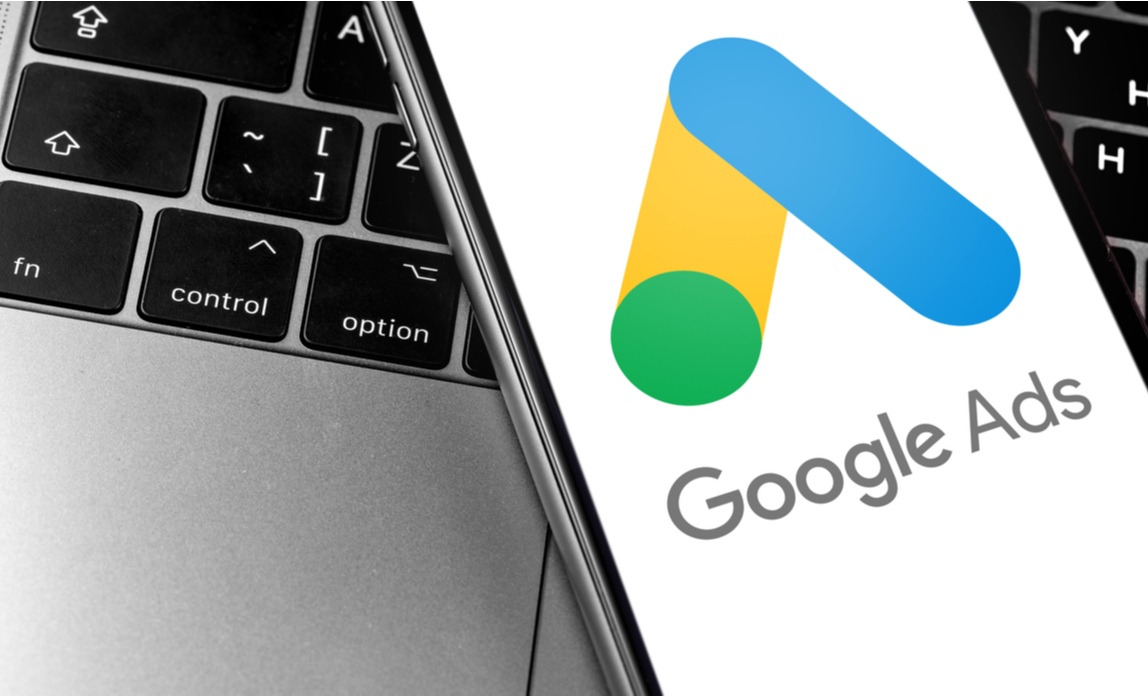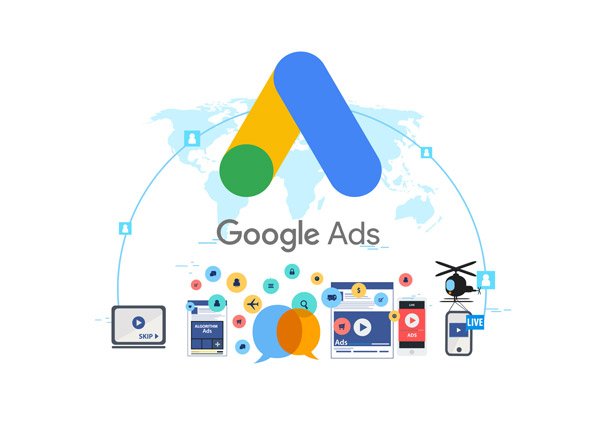Introduction
Thank you for visiting the most recent and simple "YouTube Ads" course, which was designed to help you maximize the usage of YouTube Ads for your business in 2022–2023.
I'm so happy to have you here, and I know you'll find this to be very helpful.
This particular training will show you step-by-step, topic-by-topic, and tool-by-tool all you need to know to dominate YouTube Ads with the most effective tools, in the shortest amount of time conceivable, and with the least amount of effort imaginable.
The 20 training chapters that make up this course are designed to show off the most recent YouTube advertising techniques for the years 2022–2023.
Chapter 5: Using YouTube Ads to Drive Qualified Website Traffic
The third most popular website on the planet is YouTube. It generates an exceptional amount of traffic—over 1.9 billion visits per month—that more and more marketers are learning to take advantage of.
Today, we'll demonstrate how to quickly and effectively construct a video advertising campaign that will assist you in attracting highly qualified customers to your online store.
Getting Started:
Go to the "Campaigns" tab in your Google Ads dashboard. Now select "new campaign" from the menu after clicking the "plus" button.
Now, on the campaign goal selection page, select "website traffic."
By choosing this option, you will receive campaign settings that are designed to direct visitors to a third-party location, such as a landing page or your company website.
Please be aware that before you can choose this campaign target, your website must have conversion tracking installed. Please complete the first lesson's steps if you haven't already before moving on.
Creating The Campaign:
It's time to start working on your newest video ad campaign. Put the campaign's name in the "campaign name" section to get started.
Enter your budget amount after choosing your budget "Type" in the "budget" box. Select "start and finish dates" at this point.
Now move to the “bidding strategy” section to select your bidding strategy.
There are two types of bidding strategies available when you select “website
traffic” as your campaign type.
The “maximize conversions” strategy allows you to automate bids so you can
get the most conversions within your budget.
We recommend you select this
strategy when you are targeting a broad audience, and when you set low
campaign budgets.
The “Target Cost-Per-Acquisition” strategy allows you to set the average
amount that you’re willing to spend per conversion. We recommend you select this strategy when you are targeting a very focused audience. This way
you will only spend money on clicks that are more likely to convert.
Choose your "target languages" now. Next, your intended "locations." Next, scroll down and fill out the "ad group" section with the name of the campaign's ad group.
Go to the "people" section now to specify who your target market is. To specify your demographic targeting, select the "demographics" tab.
To specify the characteristics of the audience that will view your adverts, select the "audiences" menu now. The "browse" tabs and then choosing the desired attributes directly from the display menu are the simplest ways to choose attributes from this page.
To focus your efforts, go to the "content" area now. To begin, select the "keywords" menu. In the keywords column, type your target keywords and search terms, separating each with a line. When these keywords are used in YouTube videos and channels, your video advertising will be displayed there.
To choose a topic from the display menu, click the "topics" menu now. On movies and other content that address the topics you choose, your advertising will be displayed.
Select "placements" from the menu now. Here, you may pick the places where your adverts will appear. For instance, all you need to do to place your video ads on a popular YouTube video is enter the video's name or URL in the placements search bar and then choose the video from the list of results.
Creating The Ad:
The advertisement must now be made. Start by pasting the YouTube video's URL into the "search for a video" area to use it as a promotional tool for your website.
Now type your website's or landing page's URL into the "final URL" section. To load a display URL to appear on your advertisement, click the "Display URL" area now.
Now fill up the "call-to-action" area with an engaging call to action. You have a character limit of ten. Now enter a search term or a headline that includes one or more of your target keywords. You have a character limit of 15 here.
Choose either "autogenerate" or "upload an image" for your companion banner at this point.
Now, give your video ad a name in the "ad name" section. You can view a preview of your advertisement in the window to the right.
On the following page, review your campaign options by clicking "save and continue" right now. Simply select "Proceed to a campaign." Within minutes, we'll analyze and activate your new traffic campaign!