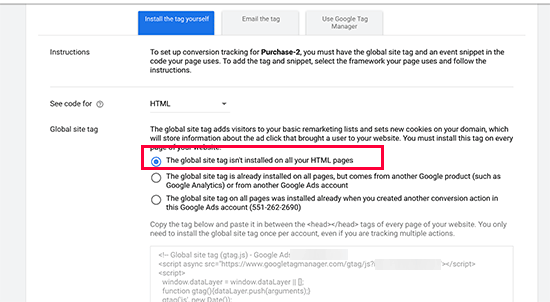CHAPTER-1: What Are YouTube Ads About?
As you may already be aware, YouTube is a component of the Google network, which is a sizable and well-liked advertising platform in and of itself.
The tool offered by the Google network called Google Ads, formerly known as Google AdWords, enables individuals and companies to build and manage their own advertising campaigns.
A Google Ads account that is connected to a YouTube channel can be used to develop and manage YouTube Ads, which are video advertising campaigns. YouTube Ads are, in other words, YouTube videos that are promoted through the Google Ads network.
In essence, an advertisement could be in any YouTube video. YouTube advertisements are displayed on the YouTube, Google network, and partner networks.
Pre-roll adverts, which start playing before you start watching a YouTube video, are the most typical sort of YouTube advertisements.
Content producers and marketers upload and advertise those films, and they do so by linking their YouTube channels to their Google Ads accounts so they can quickly use YouTube videos in video ad campaigns on Google Ads.On YouTube, video advertisements may play before, during, or after a video. On YouTube, certain video advertisements are skippable and others are not. This is determined by the kind of video ad format the advertiser selected during campaign setup.
Why Are YouTube Ads Important
In 2022-2023?
In 2022, YouTube video viewing is significantly higher than TV viewing. Over a billion hours of video are seen on YouTube each day by users from all over the world.
Along with that, YouTube has become a source of income for content producers in every imaginable field. While popular content creators have millions of viewers, little content creators only have thousands of viewers.
YouTube Advertisements are more relevant than any other kind of advertising in 2022—including traditional TV ads and display ads—because of the average view time we stated and a content creator's reach.
How Can YouTube Ads Help Your
Business In 2022?
The cost of YouTube ads is quite low. Thousands of views and impressions can be generated for as little as $5 per day, in contrast to the $100,000 or more that a standard TV ad campaign may cost.
You can specify your audience and limit your reach using YouTube Ads. This means that you can choose precisely who, when, and where to target with a standard YouTube Ad campaign. Additionally, a YouTube Ad campaign can be instantly modified from any device without incurring additional expenditures.
Regardless of the size of your business, YouTube Ads will assist you in achieving any kind of marketing objective, such as raising sales, expanding your email list, or boosting website traffic.
Are you prepared to discover the secrets to succeeding with YouTube Ads in 2022 and beyond? If the answer is YES, then let us walk you through the process of starting the right way in the course that follows.
Chapter-2: Prepare Your Channel And Website For YouTube Ads
Your best option to date has been to start using YouTube as an advertising platform because it is quickly evolving into the ideal platform for internet marketers.
Before you can start your first YouTube video marketing campaign, there are a few things you need to complete.
Linking Your YouTube Channel To A Google Ads Account:
To promote your videos, you must connect a Google Ads account to your YouTube channel. To get started, all you need is an active Google Ads account.
From any page on YouTube, click the account symbol in the upper right corner, then select "YouTube studio," to access your YouTube channel's studio. Now select the "settings" tab from the menu on the left. Then choose the "advanced channel settings" option after switching to the "other settings" tab.
Scroll down the new page and locate the “AdWords account linking” section.
Click on the “link an AdWords account” button.
This channel can now be connected to a Google Ads account. Click the "AdWords For Video" link first.
Your Google Ads account will be opened for you. Find and copy your "customer ID" once you are in your Google Ads account. It is located next to the profile symbol in the top-right corner.
Paste your "customer ID" into the "customer ID" box on the YouTube channel tab, then click "next." Now give your associated AdWords account a name and configure account permissions. "View counts and call-to-action," "remarketing," and "engagement" are some of these rights. We advise leaving all permissions ticked. Click "finish" now.
Your YouTube channel is currently associated with Google Ads. The associated YouTube account on the Google Ads account has to be approved next. Go to your associated Google Ads account first. Now select "tools" from the menu in the top bar, and then select "setup," then "connected accounts."
Once there, find the "YouTube" column and select "details" from the "connected accounts" tab. Then select "view request" from the "link requests" column.
Click "approve" now.
Setting Up Conversion Tracking On Your Website:
You may be required to set up conversion tracking on your website for some YouTube Ads campaign configurations. You won't be able to optimise campaigns for driving visitors to your website or collecting leads if you don't set up conversion tracking.
The good news is that setting up conversion tracking is very easy. Activate your Google Ads account first. You can sign in to Google Ads by going to “ads.google.com” on your browser while logged in to your Google account.
Please memorize this step, because you will set up all your YouTube Ad campaigns from your Google Ads dashboard.
Okay, now select the "tools" tab from the menu at the top bar, and then select the "measuring" section's "conversions" option.
To add a new conversion to track, click the "+" button on the next page. Go to the next page and click "website."
The conversion tag must then be put up. A tracking code that is designed to track conversions on your website is called a conversion tag.
Choose a conversion category to begin with. Tracking options include "buy," "lead," "page view," "sign-up," and "other." For the purposes of this example, we'll choose "other" to just track clicks and activities. Now enter a name for your conversion in the “conversion name” field.
You must now choose a conversion value. When a conversion occurs, its value is recorded using conversion values. In order to "use the same value for each conversion," you must be monitoring leads or sales of identically priced goods.
If you're monitoring the sales of goods with various prices, you can "use different values for each conversion."
Choose conversion count next. The number of conversions that are logged for each click can be chosen. If you want to track specific conversions when they matter, like product purchases, it is advised that you use "every."
It is advised that you use "one" when you just need to track one conversion following a click, such as when visitors subscribe to your newsletter using one of the many opt-in forms on your website.
Click "create and continue" at this point. Congratulations! You must now add your conversion action to your website after setting it up.
Click "install the tag yourself" to get started. Once you've found it, copy the "global site tag" to your clipboard.
It must now be added to your website. You will need administrative access to the website code in order to add this code to your website.
We'll add the code to a WordPress website in this example. You can use the theme editor in WordPress to access the website code.
Start on the dashboard for your WordPress website, then select the "appearance" tab and select "theme editor." Now select "theme header" from the menu under "theme files."
Now look in the website code for the "head" and "/head" tags. The "global site code" should be inserted between these tags.
Return to the Google Ads page now, and copy the code for the "event snippet." You can monitor conversions on "page load" or "click" with this code. We'll measure conversions on "click" in this example.
Back in the WordPress code editor, insert the "event snippet" code directly underneath the "global site tag" code. Click "update file" now.
After modifying the website's code, return to the Google Ads page and select "next." Now that conversion tracking is fully configured, you can select "done."
Awesome! You can now begin making YouTube Ads campaigns.
Chapter-3:Setting Up A Simple YouTube Ads Campaign
Hello there, buddy! You just need to know where to begin in order to set up your first advertising campaign on YouTube.
Today, we'll walk you through the process of setting up a straightforward YouTube advertising campaign. You'll discover everything you need to know to set up and launch the greatest YouTube ad in a matter of minutes, from logging in to the appropriate advertising platform to preparing the video you want to promote!
Getting Started:
Directly from your YouTube studio, you can no longer launch video ad campaigns or promote YouTube content. Instead, Google Ads may now be used to generate all YouTube ad campaigns.
You only need to visit "ads.google.com" in your browser while logged into your Google account to access Google Ads. Ensure that you are logged into the Google Ads account that you connected to your YouTube channel!
Creating A Video Ad Campaign For YouTube:
After logging in, select the "campaigns" option in Google Ads. Click "new campaign" after clicking "+" on the following page.
You will be prompted to choose a campaign goal when you create a new ad campaign on Google Ads. When you choose a target, the new campaign will be tailored to achieve that objective, such as increasing sales or driving more people to the website.
Now, you might only want to advertise a video from your channel or you might only be interested in quickly and simply launching a YouTube video ad campaign without improvements. Simply select the option to "start a campaign without a goal's guidance" in that situation.
The next step is to choose "video" as your campaign type. When producing YouTube ads, this campaign type is a requirement.
You must choose a campaign subtype after choosing "video" as your campaign type. Depending on the campaign goal you select, a different set of campaign subtypes will be made available. We're going to choose "custom video campaign" for this campaign. It is advised to choose this campaign subtype when setting up simple YouTube ad campaigns as it will enable us to choose just one fundamental sort of video ad format.
Once you've made all the decisions you want to make on this page, click "continue" to move on to the next stage.
It's time to build up the campaign itself now.
Enter the name of your new campaign in the "campaign name" area to get started.
Scroll down and create your "budget" now. Choose the budget "type" first. Select
If you wish to dedicate a certain sum of money to YouTube Ads each day, select "daily."
You can achieve good results for as little as $1!
If you like, you can choose "campaign total" and provide a specified budget.
the length of the campaign. If you decide to award a campaign total, exercise caution because
It is simple to spend $50 quickly without seeing benefits because campaign totals don't show
provide you the same flexibility to test and optimise as a daily spend.
Now after choosing a budget, enter the amount you wish to spend here.
Next, choose the "start date" and "end date" for the campaign. You can begin.
You can choose to broadcast ads as soon as they are accepted, or you can choose a later date. If you choose "none" as your end date, you might choose to run advertisements perpetually.
alternatively you can choose a particular termination date.
You can then choose a unique "bidding strategy" after that. The campaign goal you specify will determine the default bidding strategy, but you may modify it under the "bidding strategy" option.
Basically, each campaign aim is optimised for "costs per view" and "costs per mile," which are the foundation of all bidding techniques. Please be aware that not all campaign goals will support all types of bidding tactics.
The following step is choosing your "target languages." For instance, all you have to do to reach visitors who only speak English is click the "input a language" field and choose "English" from the list of available languages.
Additionally, you can choose your target "locations". You have the option of selecting "all countries and territories," particular places where people speak your target language, or "custom" places.
You must now provide the ad group where your advertising will be saved a name.
The "ad group name" field here must only include the ad group name.
In the "people" area, you can further define your target demographic.
You can describe "demographics" in this section using terms like "gender," "age," "parental status," and "household income," as well as "audiences" using terms like "interests" and "intent." By identifying your target audiences in this section, you may maximise the return on your advertising investment.

By choosing topics, you may also show your video adverts on content that is related to particular subjects. Simply click on the "topics" field and choose one or more subjects from the menu of available themes.
By limiting the spots where your video ads appear, you can be even more granular. To search for placements on YouTube and other websites, select the "placements" tab and type a keyword or phrase.
Based on the keywords you supplied and the typical amount of impressions per week you may expect from each placement, ideas will be given to you.
Your maximum bid must then be entered in the "bidding" area. Simply enter the highest sum you are willing to pay here.
Creating The Video Ad:
Now it is time to add and customize the video ad. Start by pasting the URL of the
YouTube video that you are going to promote in the “your YouTube video” field.
Once you have loaded your video from the URL, you will be able to choose a bespoke video ad format. The available ad formats for simple YouTube Ads campaigns will
based on how long your video is.
You can make skippable "in-stream" advertisements if your video is 15 seconds or longer.
which are YouTube videos with advertisements that play before, during, or after the video,
and "video discovery advertising," which show up in search results and as suggested videos
listing pages.
Your video can have non-skippable "bumper adverts" if it is 6 seconds long.
which are quick YouTube advertisements that play before, during, or after another
video.
The "in stream" style is the most fundamental and popular type of video advertisement.
select to complete establishing this YouTube.
You only need to specify a display URL in the "final URL" section and your company's landing page URL when you choose the "in stream ad" option.
"display URL" box
the option to "autogenerate companion banner from" must then be chosen.
can "upload" your own companion banner image or to "watch videos from your channel."
The name of your new YouTube advertisement must then be entered in the "ad name" field.
field. You may preview how your video advertisement will appear in various
on the right, a preview window.
When you are prepared to launch your new website, you can select "save and continue."
campaign. On the following page, review your campaign settings by clicking on
"keep up the campaign." Awesome!
I will continue the next lesson in Part-2...